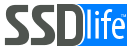The combination of SSD and “bad sectors” will seem unbelievable to many people: It doesn’t happen! In fact, SSD controllers are typically configured so that the user never sees “bad sectors” – the controller promptly removes these errors at the expense of “spare” blocks of flash memory. Theoretically, they can occur when the spare space runs out, but in practice this is very rare. Sometimes, when SSD disks “die”, they simply stop being recognized by the computer (as if they were never connected in the first place). While most experts consider SSDs with failed sectors beyond repair, we share a rare success story where recovery was possible. Here’s how we defied the odds.
This true story happened on a home server. The system disk was an old SSD Samsung 470 model, only 64GB. Released more than 10 years ago! It worked successfully, great performance and a lot of space was not required there, the activity of disk use is small.
But then one day the Windows Update installation started failing – the next update was installed, the system rebooted, and then an installation error was reported. And so on, almost endlessly. Then other programs sometimes started to behave strangely. It became clear that “something was wrong”.
After conducting a few tests, we found that while SMART was functioning properly, reading the SSD surface was causing errors in multiple locations. This was unexpected, as SSD controllers are typically programmed to automatically resolve these errors by utilizing extra space in flash memory. The user should never see this happen.
We had already decided to throw out the SSD and replace it with another one, but then I got an idea – what if we just try to overwrite the entire surface of the disk? This could force the controller to reinitialize the flash memory arrays and potentially correct the error. We create a disk backup (a separate story, by the way, as we searched for image-based backup, which would ignore the erroneous sectors, I will say briefly – I recommend AOMEI Backuper, although there is such an option in many others, but it really worked out only with this one), booted from a flash drive and performed a disk surface write test, erasing all contents with new data.
In the end, everything worked out! The writing test passed without errors, and data recovery from the backup was successful. This SSD has been functioning flawlessly in the home server for several months. Regular surface tests, such as SMART Long Selftest and other programs, confirm its perfect performance.
I had to boot from a flash drive because it was the system disk. Although I could have plugged it into another computer, I did not want to go through the hassle of unscrewing a bunch of screws and taking out the disk.
Why This SSD Recovery Was an Exception?
Unlike typical cases, this SSD’s controller architecture allowed partial sector remapping, making recovery possible despite the failed sectors.
Conclusions:
- Don’t be in a hurry to throw away an SSD that is “glitchy”.
- Try to overwrite the entire disk surface with a test first. For this purpose you can use any free disk testing utilities, in “surface test – write or erase” mode – Victoria, HDDTune, HDDScan.
- Don’t forget about regular backups ))