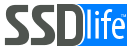SSDlife screenshots
Examples of program screens during its operation.
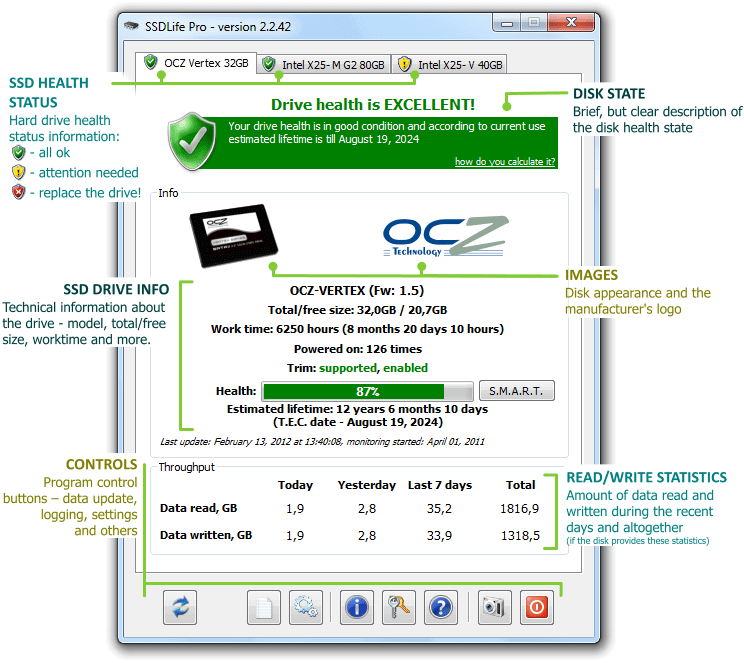
Main program window
The interface of the program is as simple as possible and the state of disks is clear at a glance.
At the very top of the window, each disk in your computer has its own tab. An icon on it displays the disk health status: green – everything is OK, yellow – attention, there are remarks, red – you need to change the disk.
Below, the health status of the disk is briefly decoded and a forecast of its service life is given.
In the center of the window – detailed information about the disk: technical data, manufacturer, working time, etc.
At the very bottom – buttons for program control, selection of operation parameters, etc.